My mac does not "see" my printer. I have disconnected everything and rebooted. Nothing. I have 3 print jobs in the printer.
How It Works
Get an answer in three easy steps. Here's how it works...
1. Ask Your Question
Enter your Mac question at the top of this page and click Get An Answer.
2. Pick Your Priority
Tell us how quickly you want your Mac question answered.
3. Get An Answer
Connect with your Apple Certified Tech via online chat or telephone call.
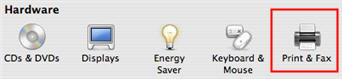
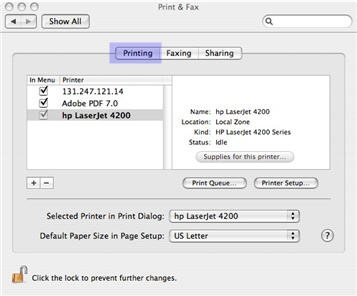
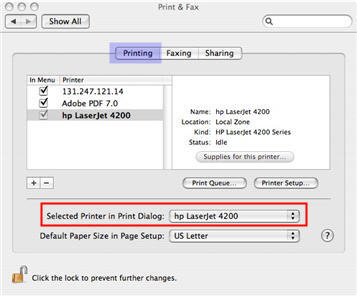

 to delete the printer. Once the printer is removed, click the plus sign
to delete the printer. Once the printer is removed, click the plus sign  , click
, click 