Alright, let's try the following:
1. Go to the  menu on your Mac, then select System Preferences.
menu on your Mac, then select System Preferences.
2. Select Printers and Scanners, Print & Scan, or Print & Fax.
3. Do one of the following:
- If your printer is not on the list, go to step 4.
- If your printer is on the list, select your printer model and click the "-" (minus) button. Then go to step 4.
4. Click the "+" button. (If you see the Add Printer or Scanner... option, select it.)
In the screen that appears, select your printer model as below:
|
USB connection: Select the EPSON Series (USB) product.
|
|
Wireless or Ethernet connection: Select the EPSON Series (Bonjour) product.
|
Select your EPSON Series product in the Use or Print Using drop-down list, then click the Add button.
5. Go to the  menu on your Mac, select Software Update or App Store, then click the Updates tab.
menu on your Mac, select Software Update or App Store, then click the Updates tab.
6. Do one of the following:
- If you see an update from Epson, select UPDATE to install it.
- If an update is not available, you don't need to do anything more.
Please let me know once you're done. Thanks
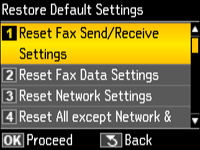


 menu on your Mac, then select System Preferences.
menu on your Mac, then select System Preferences.