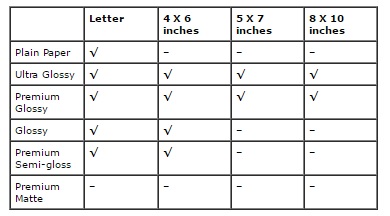I have a WF-2630 copier. It refuses to copy Because it says the paper source setting is invalid. I have tried numerous times to select different source settings to no avail.
How It Works
Get an answer in three easy steps. Here's how it works...
1. Ask Your Question
Enter your Epson question at the top of this page and click Get An Answer.
2. Pick Your Priority
Tell us how quickly you want your Epson question answered.
3. Get An Answer
Connect with your Epson tech via online chat or telephone call.